How to change default color of media elements in Project Siena
Project Siena doesn’t provide direct changing of color for media elements. This can be done by just changing the 2 or three color attributes in the .css file.We are also going to develop a sample audio app with the desired color scheme. Follow the Steps.
- Open Project Siena
- Add an audio element and allot audio file to it
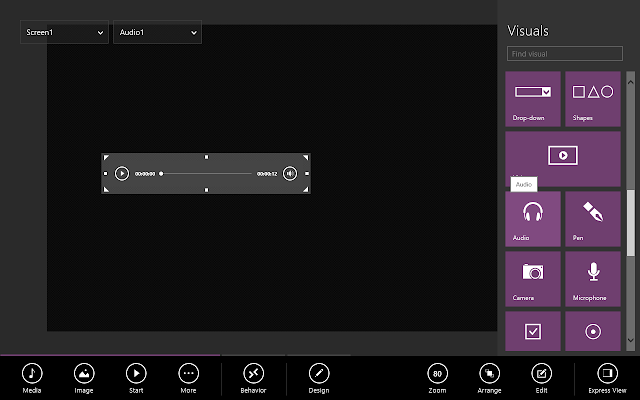

- Now Right Click and select ‘Publish’ from the toolbar. (File --> Publish)
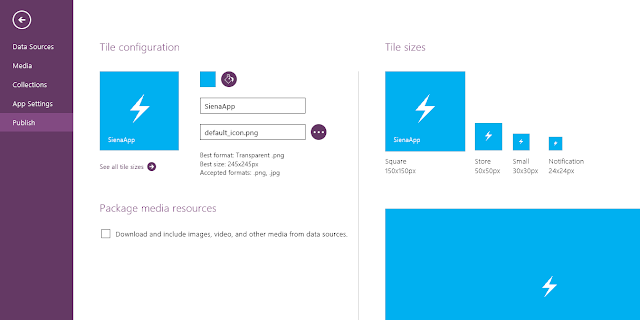
- Click the publish button and create the package for the app
- Now open the package and and the folder with the AppName
- Go to the following path
ctrllib/audioPlayback/css
- Open audioPlayback.css file.
- Find #00B0F0 (Aquarius) and change it with your own color. (2 replacement)
- Now find #1295c7 (Wave) and change it according to your own style
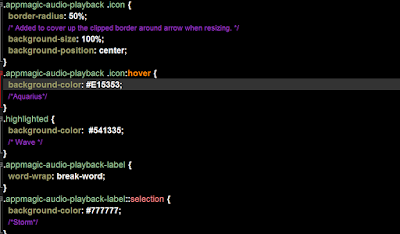
- Now install the app. & you are all done :)
Note: Similarly, we can change color for videos also.
0 comments